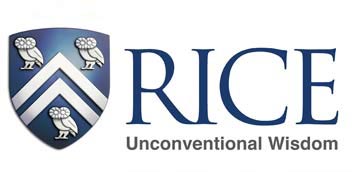| Dear Graduate Administrators and HCM Initiators:
This is a reminder about the May 31 freeze for graduate fellow costing forms and assignment changes. Also, you will be happy to know there is a new webpage, Graduate Fellow Payments Transition to Payroll, on the iO EvolutiOn website. There, you will find information and updates about the upcoming changes designed to improve the graduate fellow payment experience. Keep watching for these “Quick Grad Fellow Transition Updates” as we ramp up to the 7/1/24 transition! Best regards,
Grad Fellow Transition Team
Kate Cross
Kim Parr Yesenia Servellon Jeff Yeung
|
All posts
Quick Grad Fellow Transition Updates
May 8 office hour – Bursar and Classifications
The Zoom recording is now available in Box here https://rice.box.com/s/sbjdpi6pa8jrw220m74az7i7lg6ncacn along with Emily’s slides Bursar’s Office and the general rules about classification codes Explaining classifications
The new email for the Bursar’s Office is bursar@rice.edu and the new website is https://bursar.rice.edu . Find helpful resources under Menu > Departments.
The general rule for classifications is if you work for the Provost and/or a Dean, you are part of the MISSION of the university (instruction, research, student services, library) and if you work for a Vice President you are ADMINISTRATION, the backbone services that let the mission departments do their job (maintenance of plant and technology, administration, fundraising, auxiliary.)
Please join us for year-end sessions on May 29, June 12, and/or June 26.
April is closed
The fiscal period of April is now closed. You can run final reports from the dashboards after 10 pm tonight.
Separating the GL string
If you have a download with a concatenated GL string (such as 10.00100.100.000000.6800.999.9999.9999.999.999) and you want to separate it into the component parts here are some easy instructions.
In Excel, create ten blank columns to the right of the column holding the GL Code Combination. Highlight the column holding the GL Code Combination. Select the Data menu at the top of your Excel window, then select Text to Columns. You will get a pop-up dialog box. Let the radio button stay on the default choice of Delimited, click Next. Choose the option Other and type a period in the box, click Next. Highlight all columns and click the radio button for Text in the upper section, click Finish.
Fiscal year-end FY 2024
Download the full memo here: Year_End_Close_FY24
Processes and dates remain largely unchanged from FY2023.
All the detailed information you need is in the memo. Year-end information sessions are scheduled for May 29, June 12, and June 26 from 1-2 pm
ttps://riceuniversity.zoom.us/j/92416738884?pwd=YkdmU0JPcWt6NFJHS2JBU0E1U243Zz09 Meeting ID: 924 1673 8884
Passcode: 405708
Here’s the short version:
- Costing forms for graduate student fellowships due May 31.
- Petty cash renewals (if you maintain your own fund) due June 7.
- Labor redistributions are due June 14.
- Cash deposit, petty cash, approved expense reports and purchase orders, and A/P cutoff dates are June 28.
- Balance transfers for Academic Year Time due June 28, all other balance transfers due by July 12.
- Last day for all other finance adjustments July 17.
If you have additional questions or problems, we welcome your calls, HR/Finance Help Desk tickets, and emails.
Year-end dates FY2024
The full year-end memo will be issued the Monday after commencement as usual (May 6 this year), but for those of you planning ahead the summary calendar is available:
Summary Calendar
Year End Dates for Fiscal Year 2024 (year ending June 30, 2024)
May 29 Office hour: dates and deadlines, with Payroll and RCA
June 7 Petty cash renewals
June 12 Office hour: year-end checklists and correcting errors
June 14 Labor redistribution entered and approved
June 26 Office hour: fund balance rollforward, any final questions
June 28 2 pm Petty Cash vouchers to Bursar’s Office
June 28 2 pm All deposits to Bursar’s office for general revenue and travel
June 28 2 pm Gift deposits to Development
June 28 5 pm Purchase orders entered and approved
June 28 Final deadline for payment documents for FY 2023
Strongly prefer to receive documents by June 21 if possible.
June 28 Approved expense report to post in FY2024
June 28 P card charges on approved expense report to post in FY2024
July 10 Query dashboard for first close data
July 17 Final deadline for any finance adjustment
July 26 Query dashboard for second close data
Office hours are 1-2 pm, Zoom link:
https://riceuniversity.zoom.us/j/92416738884?pwd=YkdmU0JPcWt6NFJHS2JBU0E1U243Zz09
Meeting ID 924 1673 8884
Passcode: 405708
Hourly time reporting
Payroll has this helpful instruction page (with screen shots) about the online guided learning for hourly time reporting. It’s been sent to employees and supervisors, and you can download it here: Welcome to Time Reporting at Rice
I can’t reproduce screen shots on the blog, but the text is:
We write to introduce you to the – Time Reporting Tasks/Guides for Hourly Employees task list available through Online Guided Learning (OGL). Through video, online guides, tips, and links, the task list equips you with the information to accurately and promptly enter and edit your time, ensuring timely and correct pay.
These materials may be familiar to you as they have been available in the iO EvolutiOn Training Catalog for several years. We have repackaged them to make them more user-friendly and accessible to you right where you need them in iO via OGL. We encourage you to review them as you complete the task list and refer back to them whenever you need a refresher.
If you’re new to Rice, these materials can help you get started reporting your time correctly and on time so please complete the task list during your first pay period. You can come back to the task list to refer to these guides as often as needed.
Select the dotted line to view the guides as Job Aids (printable as PDF) or Video.
(download above for the screen shot)
The OGL Widget is your online tool to guide you in using many functions in iO. We recommend that you explore How to use Guided Learning for additional iO and OGL functionality.
Keep visiting the Time Reporting at Rice OGL Category as we continue to grow the library of information, tools and tips for you.
Please join us on Monday, April 1st at 1pm for a Payroll Office Hour where we will demonstrate these tools and answer your questions.
Meeting ID 924 6828 1719
Passcode 714291
(link in sidebar)
For further assistance, contact us at payroll@rice.edu—we’re here to help!
FBDI and Controller’s Office Box folders
The Controller’s Office uses two box folders quite a bit:
- FBDI templates and drop-off
- Controller’s Office resources and reference material
The FBDI folder is where you can pick up templates for general ledger journal vouchers (FBDI) and non-labor cost transfers, labor distribution, and more. This is also where you drop off completed templates (although not LD, there’s a separate process) and can look at previously processed files. The reference material sub-folder holds copies of the chart of accounts, the expenditure type list, a list of Bursar’s Office detail codes, written instructions for the templates, a mapping chart of expenditure type to expense type to account code, and so forth. The Zoom sub-folder holds previous office hour recordings on a range of topics.
The “Controller’s Office resources and reference material” is largely the same stuff except (1) no drop-off spot and (2) the previously processed files are for prior years. The FBDI folder has processed files for FY2024, but the older stuff is archived in this folder. Also, users here are set to “viewer” and not “editor” so no one can accidentally delete all the templates and Zoom recordings (which has happened in the main folder a couple of times.) It’s certainly not critical to have this folder, but if you are searching around for something you dropped off in FY2021 and wonder where it went… this is the answer.
If you are a user in either folder, you have the ability to share with anyone at Rice and add them as a user. To do this, log into Box, go to the folder and click on the blue “share” arrow in the upper right-hand corner. Flor Garica, David Christopher, and Crystal Davis are also happy to add new users if that is easier for you.
One more workshop on Finance Dashboard redesign
We’re holding one more in-person workshop on the Finance Dashboard redesign. This is a BYOD (bring your own device/laptop) opportunity at Cambridge Office Building, on Friday March 15 at 10 am.
The in-person workshop is just like the Zoom workshop, except in person. The previous Zoom sessions are available in Box here https://rice.box.com/s/urm6jyo4kpxto3qm5qd2iwn3ulacah0o
You can watch the Zoom webinar or sign up for the in-person workshop here https://ioevolution.rice.edu/events
If none of these meets your needs, I’m also happy to offer individual assistance by Zoom or in person if you want to come over to COB. My hours are generally 7 am to 4 pm and my Google calendar is open to anyone at Rice, or you can of course send me an email, a Zoom chat, or call me (x2478) to schedule.
Choosing the correct org on Finance Dashboard
Duplicate values when selecting chart of accounts values in the prompt boxes on the Finance Dashboard are often caused by selecting multiple hierarchy levels.
This is the org hierarchy:
A President
B Academic or Administrative (Provost or VP)
C Division (Dean or VP)
D Optional sub-level
E Department
# Org (only numbers no letters)
When you select org, you can only choose ONE LEVEL. You can choose C level and select more than one C level, but you cannot select C level and D level. You can choose E level and select more than one, but you cannot select E level and child value.
The computer is going to do exactly what you tell it to do. If you select the E level and the child level, it will show you both of them. When they are the same thing, that means you get double amounts.
Let’s use a real-life example. Let’s say I want to look at my own org, General Accounting. This is the hierarchy:
A0001 President
B7500 Operations Finance & Support
C7003 Finance and Budget
D7500 Controller’s Office
E7500 Controller’s Office
75005 General Accounting
If I select 75005 I get real amounts. If I select E7500 and 75005, I get double. If I select D7500 and E7500 and 75005 I get triple. If I select C7003 and D7500 and E7500 and 75005 I get quadruple.
Now let’s say I want to look at orgs within the Controller’s Office:
E7500 Controller’s Office
75000 Controller
75005 General Accounting
75007 Tax
(Selected values for illustration purposes. Don’t worry, Payroll still exists!)
I can choose EITHER E7500 OR all the child values 75000-75007. If I choose BOTH, then I get double information.
I hope that illustration is helpful, but please let me know if you have questions – crystald@rice.edu or Zoom chat or x2478.