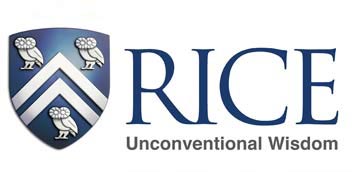The office hour on Feb. 1 covered updated, detailed instructions on the general ledger FBDI.
This is the template: GL Rice Department JournalImportTemplate or if you are a Mac user and cannot use a macro-enabled Excel spreadsheet GL_ MAC_Department JournalImportTemplate
Ultimately, the more skill you build with the templates the faster we can load them now and the more independent you will be going forward as the system evolves in include more automation.
If you take nothing else from this session, remember that computers are very, very literal and your entry must be formatted exactly. There is no fuzzy search logic here, no tolerance for variation.
Journal entries have different paths depending on the type of entry. The journal entry group creates actual (or YTD) transactions and includes
- General ledger FBDI, for entries to the general ledger
- Non-labor cost transfer, for entries to the PPM subledger for cost transfers that affect a project
- Importing Service Center Charges in PPM, for entries to the PPM subledger for internal sales charged to a project
- Balance transfer (Adobe Sign), for general ledger entries to a transfer account (6800)
- Labor Distribution (Adobe Sign), for changes in coding for payroll charges, for general ledger or project subledger (payroll is separating)
Budget entries are separate and create or adjust budget amounts in the general ledger or project subledger. The budget entry group includes
- University budgets – general ledger, through the planning module or balance transfer
- Faculty fund budgets – project subledger, through on-screen process in IO
- Sponsored research project budgets – project subledger, by RCA
- Capital and maintenance project budgets – project subledger, by Property Accounting
- Encumbrances from purchase orders – either general ledger or project subledger, through Purchasing
We’re going to cover the first item, general ledger FBDI entries.
FBDI written instructions for General Ledger entries
General instructions
- Use the GL template for YTD actual entries to departmental designated funds, department budget (100.000000 formerly known as A1), gift funds, endowment spending funds, and anything else that is not in the project subledger.
- You can copy and paste from the crosswalk or any reference material or cheat sheet. Make those Excel functions work for you.
- Please update to a recent template if you are using one with no headers, so for example “Segment1” instead of “Entity”.
- If you remember only one thing from this, remember that computers are like toddlers, prone to tantrums and unable to articulate what is causing the problem. The format must be EXACTLY what the computer wants. No variations – think of every toddler melt down… no parsley on the hamburger patty, the peas and carrots must not touch, can’t leave without the stuffed toy, sibling needs to keep their hand on their side of the car and stop breathing so loud – it must match EXACTLY.
- The little red triangle gives helpful information for each field.
Hover over it with your mouse for more details.
Detailed instructions
- Column by column
- Status Code is always NEW
- Ledger ID is always 300000003811026 (that’s seven 0’s).
- This is the field that says the entry is for Rice University.
- Do not change the ledger ID. Do not use the fill handle to drag the value down because it will change the value on each successive line.
- Please copy and paste. Getting this wrong will send your entry to another company and we won’t even get an error message.
- Effective Date of Transaction is the as-of date and you must choose a date in an open period. The format is YYYY/MM/DD.
- The open period always includes the current calendar month and generally includes the prior month for the first five business days. So, for example, on February 3 you could select a date in January or February.
- The expenditure date is allowed for PPM, but it will not work here if the general ledger period is not open.
- If necessary, you can change this setting in Excel by selecting Custom and typing YYYY/MM/DD in the Type field. (Refer to the download for a screenshot of this setting.)
- Journal Source is always Department Journals.
- Please copy and paste. It is literally “departmental journals” and will not work if you use departmental or journal with no s.
- Journal Category is always Other
- Current Code is always USD
- Journal Entry Creation Date must be a date in an open period. The format is YYYY/MM/DD.
- If you want to combine multiple entries on one spreadsheet, this date can vary as long as all the dates are within an open period and all the dates on one self-balancing entry are the same.
- Actual Flag is always A
- Entity-Organization and so forth is the chart string for the entry.
- These are in text format.
- Please do not include any extra spaces after the segment value. Entity “10” is correct, entity “10 “ is not correct.
- Please use IO values and stop using Banner org codes.
- Entered Debit or Entered Credit amount. Please choose one column or the other and enter a dollar amount.
- You may use pennies, but not fractions of pennies.
- Do not use a formula.
- Do not use commas or $ sign.
- The sum of all the debits within an entry must equal the sum of all the credits within an entry.
- The sum of all the debits on the spreadsheet must equal the sum of all the credits on the spreadsheet.
- Total in column AE must equal the total in column AF.
- Journal Batch Name is a required field up to 100 characters.
- This is one of the segments used to check whether total debits equal total credits. Each journal batch name must be used with one and only one interface group identifier, so that each name-identifier pair has balanced debits and credits.
- This means the journal batch name must be consistent and cannot vary.
- Please consider using your name or your department name in this field. Please to not use a generic name like “corrections”.
- This is the equivalent of the journal number in Banner. I realize we don’t currently have a query by journal on the dashboard, but we will eventually, and this journal batch name is how you will query.
- Journal Batch Description is an optional but recommended field up to 240 characters to describe any value you enter in Journal Batch Name.
- One batch name goes with one description, the description cannot vary.
- Journal Entry Name is an optional but recommended field up to 100 characters.
- The Journal Entry Name is another segment used to check whether total debits equal total credits. If you use this optional field it must be consistent for a group of self-balancing lines within the entry.
- You may include multiple Journal Entries within one Batch.
- Journal Entry Description is an optional but recommended field up to 240 characters to describe any value you enter in Journal Entry Name.
- One journal entry description goes with one journal entry name, the description cannot vary.
- Journal Entry Reference is an optional field up to 100 characters to add additional information to any Journal Entry Name.
- Journal Entry Line Description is an optional but strongly recommended field up to 240 characters to describe just the one line.
- This is the closest equivalent to the Banner description field, except about seven times bigger.
- This is the field that can be different on every line.
- While the field is large (240 characters) it is not infinite and Oracle will not truncate if for you.
- Interface Group Identifier is a required field up to 18 numbers, no letters, this field is used with the Journal Batch Name to check whether total debits equal total credits.
- The identifier may be used to delineate separate journal entries within the spreadsheet if desired.
- The number can be the same value for the entire spreadsheet if delineation of separate journal entries is not desired.
- We get the wildest random stuff in this field for some reason, not sure why, but again it needs to be a number not a word.
- This field is used in the loading process and helps separate what Flor is doing in IO from what Simone in RCA is doing from what Sandra in Capital & Debt is doing and so forth. I realize that it’s hard to picture if you’re not part of the loading process.
- The number is included in the posted Journal Batch Name.
- Period Name is always END or left blank.
- Do not use the name of the posting month.
- That means it’s not JAN-23 and it’s not JAN and it’s not January, it’s END or blank.
Once we start on the journal loading process it is almost impossible to break it off halfway through. That means if your entry is formatted correctly and follows all the requirements, it will load exactly as you submitted it. If you mess something up, we have to change the submission until it conforms to Oracle’s requirements and you are no longer in control.
What makes an entry
Oracle is looking at the date, journal batch name, and interface group identifier to find a group of lines that make a journal entry. Within that entry, the debits must equal the credits. This is not quite the same as the Banner approach, where one spreadsheet = one journal entry. As a result, you need to use a consistent date and a consistent journal batch name and a consistent interface group identifier for each group of debits and credits. You can certainly use the same date, batch name, and interface group identifier for the whole spreadsheet. If you want to use multiple, that’s OK as well… but the debits and credits within each combination of date-batch-interface group identifier must be equal and offsetting.
Please refer to the related “what makes an entry” Excel sample with three different sheets that show two entries per sheet. The field that causes this block of data to be split into two entries is highlighted.
Special types of general ledger entries
- If you are building an entry that will post partially to the general ledger and partially to projects in PPM (such as a service center billing that will charge some research grants or faculty funds, or moving a charge between departmental funds and a project) use the clearing line to balance your entry. The chart string for the clearing is 10.00100.100.000000.1087.100.9999.9999.999.999.
- For example, if a cost hit a departmental fund and should have gone to a project, you would credit the departmental fund and debit the chart string, then complete a non-labor cost transfer to charge the project.
- If you are billing for internal sales, use internal sales revenue (account 59xx) and internal sales expense (89xx) accounts.
- The credit side (service center side) should post to an account in the 5950-5989 range.
- The debit side (user side) should post to an account in the 8950-8989 range.
- If the user side is a project, the debit side would post to the clearing string and the template Importing Service Center Charges to PPM would be completed to charge the project.
- If you are making a fund balance transfer, using the transfer account 6800, you should be using the balance transfer Adobe Sign process instead of the general ledger FBDI template.
- If you are recording a credit card settlement, one that you (not the university Cashier) settled, the entry is a credit to your chart string and a debit to 10.00100.100.000000.1059.999.9999.9999.999.999, which is cash clearing for the merchant bank account.
Download these instructions here GL FBDI written instructions and see an Excel sample of how Oracle separates entries here What_makes_an_entry_sample
I have received some questions about valid chart string checking during data entry. This is possible when entering on-screen, online journal entries but that option is not available unless you have universal fund-org security and a “general accountant” role assignment. When using FBDI templates, the chart string is checked very late in the process and the error message, if any, is returned to the person loading the entry rather than the person who created the entry. Even at that point, the checking is for values that exist and cannot detect bad choices.
We covered the general ledger entries, but only touched on PPM entries. For your convenience, though, I’m including links to PPM templates and instructions:
Non-Labor Cost Transfer Request Form
Importing Service Centers Charges in PPM Form
Instruction on Cost Transfer POET to-from COA
The Zoom recording is available in Box in the FBDI folder https://rice.box.com/v/FBDI-folder-for-dropoff
The next office hour will be March 1 when we will discuss external reporting such as financial statements, the university tax return, and IPEDS.